Tutorial:
Drawer.c3d
In this section you will learn how to rotate an object and to use a timer.
We will make
the drawers and the shutters open and close.
Start by moving a "World start" onto the "Event map" (fig1 step 1). Move over
to "Scene graph" and grab "Centerpoint" (fig1 step 2) to the "Event map".
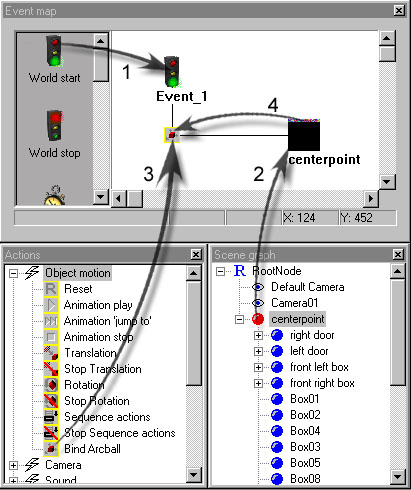
Link "Event_1" with "Centerpoint" by dragging a "Bind arcball" (fig1 step
3) and releasing it on "Event_1".
"Bind Arcball" makes it possible to rotate a certain object and should be
linked to an object in the middle of the world (X,Y,Z at 0).
Grab and drag the "Centerpoint" icon and release it on "Bind Arcball" (fig1
step 4) in the "Event Map", a black string will appear between the two icons
to show that they are linked together. If you click once on "Event_1" the
string will turn yellow, to show you in which direction the icons are linked.
Start the animation. With the left mousebutton you can spin the drawer and
with the right mousebutton you can zoom in on it. Stop the animation.
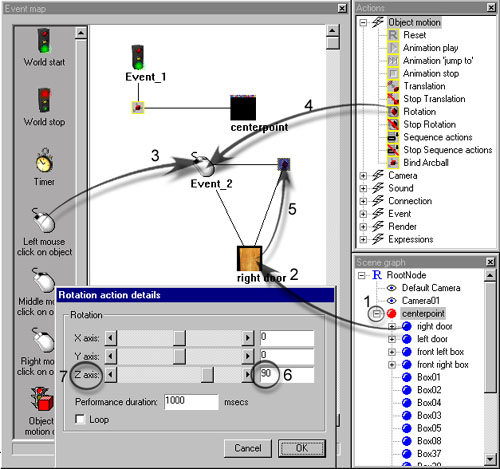
Click on the 'plus' which is infront of "Centerpoint" (fig2 step 1) in the
"Scene Graph" window, then grab "Right Door" (fig2 step 2) from the "Scene
Graph" window and drop it into the "Event Map" window. Grab and drop a "Left
mouseclick on object" (fig2 step 3) to the "Event Map" window.
Link "Right Door" with "Left mouseclick on object" (fig2 step 3), grab a "Rotation"
(fig2 step 4) and drop it onto the "Event_2" icon in the "Event Map" window,
then link the "right door" icon to the "Rotation" icon (fig2 step 5).Double-click
on the "Rotation" icon. Type the value 90 (fig2 step 6) for the Z axis (fig2
step 7). The shutter is now able to be rotated 90 degrees on the Z axis every
time you click on it. A shutter however, as the name insinuates should be
able to shut. To make it possible to shut the shutter, repeat the steps concerning
"right door" but type the value -90 on the Z axis instead of 90.
Deactivate "Event_3" by rightclicking on the icon and remove "Initial Activation"
(fig3 step 1), the icon will change and become diffuse to show that it is
not activated.

Grab a timer and drop it onto the "Event Map" (fig3 step 2). The timer will
make it so that it's not possible to close the shutter until it's completely
open. Deactivate it, If the timer is active it will continue to rotate for
eternity every time the time has elapsed.
To link the timer (Event_4) with the two events "Event_2" and "Event_3", grab
an "Activate Event" from the "Actions" window and drop it onto "Event_2",
(fig3 step 3) then grab and drop "Event_4" onto the "Activate Event" icon
(fig3 step 4) and after that grab another "Activate Event" and drop it on
the "Event_4" icon, then drag "Event_3 to that "Activate Event" icon.
Grab a "Deactivate Event" and release it on "Event_2" (fig3 step 5) then link
"Event_2" to the "Deactivate Event" icon, (fig3 step 6) this will make the
timer deactivate itself after running one time. Repeat this step for both
"Event_3" and "Event_4".
Grab yet another timer and drop it onto the "Event Map" link it together with
"Event_2" and "Event_3" in the same way as you did before but this time start
with "Event_3". ("Event_3" to "Event_5, "Event_5" to "Event_2").
Don't forget to deactivate the "Event_5" icon!
Now try to animate the drawers and the last shutter.
<< BACK